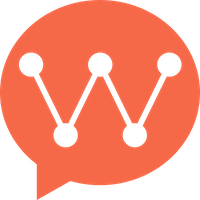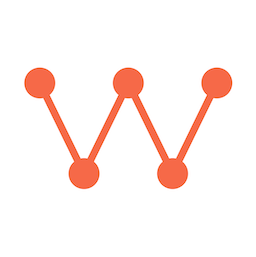Integration via CocoaPods
Add the dependency to your project’sPodfile:
Integration via Source Code
If you need to use the latest development version, you can integrate directly from the GitHub repository:Swift Package Manager
You can also integrate using Swift Package Manager:- In Xcode, go to File → Add Package Dependencies
- Enter the repository URL:
https://github.com/WuKongIM/WuKongIMiOSSDK.git - Select the version and add to your project
Manual Integration
For manual integration:- Download the latest release from GitHub Releases
- Drag
WuKongIMSDK.frameworkinto your project - Add the framework to your target’s “Frameworks, Libraries, and Embedded Content”
- Set “Embed & Sign” for the framework
Basic Setup
After integration, import the SDK in your code:Initialization
Initialize the SDK in your AppDelegate:Configuration Options
You can configure various options during initialization:Permissions
Add necessary permissions to yourInfo.plist: