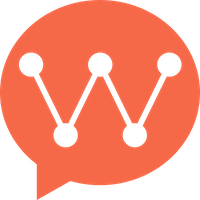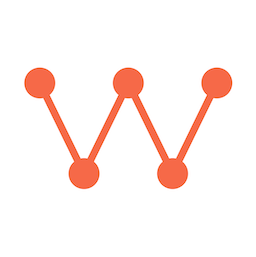Overview
WuKongIM iOS EasySDK is a lightweight iOS SDK that enables you to add real-time chat functionality to your iOS application in just 5 minutes. This guide will take you through the complete process from installation to sending your first message.
System Requirements: iOS 12.0 or higher, Xcode 12.0 or higher, Swift 5.0 or higher
Step 1: Install SDK
Choose any of the following methods to install iOS EasySDK:
CocoaPods
Swift Package Manager
Manual Integration
Add to your Podfile:pod 'WuKongEasySDK', '~> 1.0.0'
Step 2: Basic Integration
2.1 Import SDK
2.2 Initialize SDK
// 1. Initialize SDK
let config = WuKongConfig(
serverUrl: "ws://your-wukongim-server.com:5200",
uid: "your_user_id", // Your user ID
token: "your_auth_token" // Your authentication token
// deviceId: "optional_device_id", // Optional: Device ID
// deviceFlag: .APP // Optional: Device flag, default is .APP
)
let easySDK = WuKongEasySDK(config: config)
2.3 Listen for Events
// 2. Listen for various events
easySDK.onConnect { result in
print("Event: Connected!", result)
// Connection successful, can start sending messages
DispatchQueue.main.async {
self.updateUI(connected: true)
}
}
easySDK.onDisconnect { disconnectInfo in
print("Event: Disconnected.", disconnectInfo)
print("Disconnect code: \(disconnectInfo.code), reason: \(disconnectInfo.reason)")
// Connection lost, update UI status
DispatchQueue.main.async {
self.updateUI(connected: false)
}
}
easySDK.onMessage { message in
print("Event: Message Received", message)
// Handle received messages
DispatchQueue.main.async {
self.displayMessage(message)
}
}
easySDK.onError { error in
print("Event: Error Occurred", error.localizedDescription)
// Handle errors, may need to update UI or reconnect
DispatchQueue.main.async {
self.handleError(error)
}
}
// You can add multiple listeners for the same event
easySDK.onMessage { message in
print("Second listener also received message:", message.messageId)
// Add different processing logic here
}
2.4 Remove Event Listeners
In some cases, you may need to remove event listeners to avoid memory leaks or duplicate processing. iOS EasySDK provides methods to remove listeners.
Important Reminder: In iOS, removing event listeners requires maintaining references to the listeners. It’s recommended to use class properties to store listener references for later removal.
Correct Usage
class ChatManager {
private let easySDK: WuKongEasySDK
// Save listener references
private var messageListener: EventListener?
private var connectListener: EventListener?
private var disconnectListener: EventListener?
private var errorListener: EventListener?
init(config: WuKongConfig) {
self.easySDK = WuKongEasySDK(config: config)
}
func setupEventListeners() {
// ✅ Correct: Save listener references
messageListener = easySDK.onMessage { [weak self] message in
print("Handle message:", message)
DispatchQueue.main.async {
self?.handleMessage(message)
}
}
connectListener = easySDK.onConnect { [weak self] result in
print("Connection successful:", result)
DispatchQueue.main.async {
self?.handleConnect(result)
}
}
disconnectListener = easySDK.onDisconnect { [weak self] disconnectInfo in
print("Connection lost:", disconnectInfo)
print("Disconnect code: \(disconnectInfo.code), reason: \(disconnectInfo.reason)")
DispatchQueue.main.async {
self?.handleDisconnect(disconnectInfo)
}
}
errorListener = easySDK.onError { [weak self] error in
print("Error occurred:", error)
DispatchQueue.main.async {
self?.handleError(error)
}
}
}
func removeEventListeners() {
// Remove specific event listeners - use saved references
if let listener = messageListener {
easySDK.removeListener(listener)
messageListener = nil
}
if let listener = connectListener {
easySDK.removeListener(listener)
connectListener = nil
}
if let listener = disconnectListener {
easySDK.removeListener(listener)
disconnectListener = nil
}
if let listener = errorListener {
easySDK.removeListener(listener)
errorListener = nil
}
}
private func handleMessage(_ message: Message) {
// Message handling logic
}
private func handleConnect(_ result: ConnectResult) {
// Connection success handling logic
}
private func handleDisconnect(_ disconnectInfo: DisconnectInfo) {
// Connection lost handling logic
print("Handle disconnect event - code: \(disconnectInfo.code), reason: \(disconnectInfo.reason)")
}
private func handleError(_ error: Error) {
// Error handling logic
}
}
2.5 Connect to Server
// 4. Connect to server
Task {
do {
try await easySDK.connect()
print("Connection successful!")
} catch {
print("Connection failed:", error)
}
}
2.6 Send Messages
// 5. Send message example
func sendMessage() async {
let targetChannelID = "friend_user_id" // Target user ID
let messagePayload = MessagePayload(
type: 1,
content: "Hello from iOS EasySDK!"
) // Your custom message payload
do {
let result = try await easySDK.send(
channelId: targetChannelID,
channelType: .person,
payload: messagePayload
)
print("Message sent successfully:", result)
} catch {
print("Message sending failed:", error)
}
}
Step 3: Error Handling and Best Practices
3.1 Error Handling
Built-in Auto Reconnection: iOS EasySDK has built-in intelligent reconnection mechanism, no need to manually implement reconnection logic. The SDK will automatically attempt to reconnect when the connection is lost.
// Proper connection status listening
easySDK.onConnect { result in
print("Connection successful:", result)
// Update UI status, enable sending functionality
DispatchQueue.main.async {
self.updateConnectionUI(connected: true)
}
}
easySDK.onDisconnect { disconnectInfo in
print("Connection lost:", disconnectInfo)
print("Disconnect code: \(disconnectInfo.code), reason: \(disconnectInfo.reason)")
// Update UI status, disable sending functionality
DispatchQueue.main.async {
self.updateConnectionUI(connected: false)
}
// SDK will automatically attempt to reconnect, no manual handling needed
}
easySDK.onError { error in
print("Error occurred:", error)
// Handle based on error type
DispatchQueue.main.async {
switch error {
case WuKongError.authFailed:
// Authentication failed, need to get new token
self.handleAuthError()
case WuKongError.networkError:
// Network error, show network prompt
self.showNetworkError()
default:
// Other errors
self.showGeneralError(error.localizedDescription)
}
}
}
Next Steps
Congratulations! You have successfully integrated WuKongIM iOS EasySDK. Now you can:
- Extend Functionality: Add group chat, file transfer and other features
- Customize UI: Customize chat interface according to your app design
- Integrate into Project: Integrate chat functionality into your existing project
- Performance Optimization: Optimize performance based on actual usage
If you need more complex functionality or higher performance requirements, consider using the full version of WuKongIMSDK.