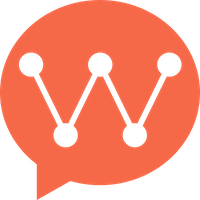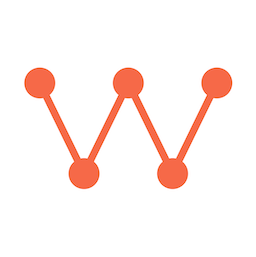Advanced features provide developers with the ability to extend WuKongIM HarmonyOS SDK, including custom message types, message extensions, message receipts and other enterprise-level features.
In WuKongIM, all message types are custom messages
Custom Messages
Custom Regular Messages
Below we use business card messages as an example.
Step 1: Define Message
Define a message object that inherits from WKMessageContent and specify the message type in the constructor.
// Define business card message
export class CardMessageContent extends WKMessageContent {
uid: string = '';
name: string = '';
avatar: string = '';
constructor() {
super();
this.contentType = 16; // Specify type
}
}
Step 2: Encoding and Decoding
We need to send uid, name, avatar three field information to the recipient. The final message content passed is:
{
"type": 16,
"uid": "xxxx",
"name": "xxx",
"avatar": "xxx"
}
encodeJson and decodeJson methods of WKMessageContent to start encoding and decoding:
// Encode send content
encodeJson(): Record<string, Object> {
let json: Record<string, Object> = {};
json['uid'] = this.uid;
json['name'] = this.name;
json['avatar'] = this.avatar;
return json;
}
// Decode content
decodeJson(jsonStr: string): WKMessageContent {
let json = CommonUtil.jsonToRecord(jsonStr);
if (json !== undefined) {
this.uid = CommonUtil.readString(json, 'uid');
this.name = CommonUtil.readString(json, 'name');
this.avatar = CommonUtil.readString(json, 'avatar');
}
return this;
}
When encoding and decoding messages, there’s no need to consider the type field, as the SDK handles it internally
Step 3: Register Message
// Register custom message
WKIM.shared.messageManager().registerMsgContent(16, (jsonStr: string) => {
return new CardMessageContent().decodeJson(jsonStr);
});
Complete Business Card Message Implementation
// Custom regular message
export class CardMessageContent extends WKMessageContent {
uid: string = '';
name: string = '';
avatar: string = '';
constructor() {
super();
this.contentType = 16; // Specify type
}
// Encode send content
encodeJson(): Record<string, Object> {
let json: Record<string, Object> = {};
json['uid'] = this.uid;
json['name'] = this.name;
json['avatar'] = this.avatar;
return json;
}
// Decode content
decodeJson(jsonStr: string): WKMessageContent {
let json = CommonUtil.jsonToRecord(jsonStr);
if (json !== undefined) {
this.uid = CommonUtil.readString(json, 'uid');
this.name = CommonUtil.readString(json, 'name');
this.avatar = CommonUtil.readString(json, 'avatar');
}
return this;
}
// Recent conversation display content
displayText(): string {
return '[Business Card]';
}
// Validate message content
isValid(): boolean {
return this.uid.length > 0 && this.name.length > 0;
}
}
// Register business card message type
WKIM.shared.messageManager().registerMsgContent(16, (jsonStr: string) => {
return new CardMessageContent().decodeJson(jsonStr);
});
// Send business card message
function sendCardMessage(channelId: string, channelType: number, uid: string, name: string, avatar: string): void {
const cardContent = new CardMessageContent();
cardContent.uid = uid;
cardContent.name = name;
cardContent.avatar = avatar;
if (cardContent.isValid()) {
WKIM.shared.messageManager().send(cardContent, new WKChannel(channelId, channelType));
}
}
Custom Attachment Messages
Sometimes we need to send messages with attachments when sending messages. WuKongIM also provides custom attachment messages, which are not much different from regular messages. Below we use location messages as an example.
Step 1: Define Message
Note that custom attachment messages need to inherit from WKMediaMessageContent instead of WKMessageContent.
export class LocationMessageContent extends WKMediaMessageContent {
address: string = '';
longitude: number = 0.0;
latitude: number = 0.0;
constructor() {
super();
this.contentType = 17; // Specify type
}
}
WKMediaMessageContent provides url and localPath fields, so custom messages don’t need to define network address and local address fields again
Step 2: Encoding and Decoding
We need to send longitude, latitude, address, url information to the recipient. The final message content passed is:
{
"type": 17,
"longitude": 115.25,
"latitude": 39.26,
"url": "xxx",
"address": "xxx"
}
encodeJson and decodeJson methods of WKMessageContent to start encoding and decoding:
// Encode
encodeJson(): Record<string, Object> {
let json: Record<string, Object> = {};
json['url'] = this.url;
json['longitude'] = this.longitude;
json['latitude'] = this.latitude;
json['address'] = this.address;
return json;
}
// Decode
decodeJson(jsonStr: string): WKMessageContent {
let json = CommonUtil.jsonToRecord(jsonStr);
if (json !== undefined) {
this.address = CommonUtil.readString(json, 'address');
this.url = CommonUtil.readString(json, 'url');
this.longitude = CommonUtil.readNumber(json, 'longitude');
this.latitude = CommonUtil.readNumber(json, 'latitude');
}
return this;
}
Step 3: Register Message
// Register custom message
WKIM.shared.messageManager().registerMsgContent(17, (jsonStr: string) => {
return new LocationMessageContent().decodeJson(jsonStr);
});
Message Extensions
As business develops, applications have increasingly more features in chat. To meet most requirements, WuKongIM has added message extension functionality. Message extensions are divided into local extensions and remote extensions. Local extensions are only for local app use and will be lost after uninstalling the app. Remote extensions are saved on the server and data will be restored after uninstalling and reinstalling.
Local Extensions
Local extensions are the localExtraMap field in the message object WKMsg.
/**
* Modify message local extensions
*
* @param clientMsgNo Client ID
* @param extra Extension fields
*/
WKIM.shared.messageManager().updateLocalExtra(clientMsgNo: string, extra: Record<string, Object>);
After successful update, the SDK will trigger a refresh message callback
Remote Extensions
Remote extensions are the remoteExtra field in the message object WKMsg.
WKIM.shared.messageManager().saveRemoteExtras(list: WKMsgExtra[]);
After successful update, the SDK will trigger a refresh message callback
Message Read/Unread
Message read/unread is also called message receipts. Message receipt functionality can be set through settings.
let option = new WKSendOptions();
option.setting.receipt = 1; // Enable receipts
// Send message
WKIM.shared.messageManager().sendWithOption(textModel, channel, option);
syncMessageExtra. At this time, you need to sync the latest message extensions and save them to the SDK.
Message Reply
In chat, if there are too many messages, sending message replies will make the messages very messy and hard to follow. At this time, you need to make specific replies to certain messages, which is message reply.
When sending a message, you just need to assign the WKReply object in the message content WKMessageContent to achieve the message reply effect.
let textModel: WKTextContent = new WKTextContent(this.sendContent);
textModel.reply = new WKReply();
textModel.reply.messageId = '';
// Set other field information
// Send message
WKIM.shared.messageManager().send(textModel, channel);
WKReply Structure Description
export class WKReply {
// Root message ID of the replied message, the first reply message ID in multi-level replies
rootMid = '';
// Replied message ID
messageId = '';
// Replied MessageSeq
messageSeq = 0;
// Replied user uid
fromUID = '';
// Replied user name
fromName = '';
// Replied message string
contentEdit = '';
// Edit time
editAt = 0;
// Reply message revoke flag 1.yes
revoke = 0;
// Replied message edited content
contentEditMsgModel?: WKMessageContent;
// Replied message body
payload?: WKMessageContent;
}
Message Reactions (Likes)
Save
WKIM.shared.messageManager().saveReactions(list: WKMsgReaction[]);
The same user can only make one reaction to the same message. Repeated reactions with different emojis to the same message will be treated as modifying the reaction, while repeated reactions with the same emoji will be treated as deleting the reaction
// Listen for message reaction refresh
WKIM.shared.messageManager().addRefreshReactionListener((list) => {
// Refresh UI
});
Get
WKIM.shared.messageManager().getMsgReactions(messageId: string);
WKMsgReaction Data Structure Description
export class WKMsgReaction {
// Message ID
messageId = "";
// Channel ID
channelId = "";
// Channel type
channelType = WKChannelType.personal;
// Reactor uid
uid = "";
// Message sequence number
seq = 0;
// Reaction emoji
emoji = "";
// Is deleted 1.yes
isDeleted = 0;
// Creation time
createdAt = "";
}
Complete Advanced Features Manager
class AdvancedFeaturesManager {
static initialize(): void {
// Register custom messages
this.registerCustomMessages();
// Setup message extensions
this.setupMessageExtensions();
// Setup message receipts
this.setupMessageReceipts();
// Setup message reactions
this.setupMessageReactions();
console.log('Advanced features manager initialized');
}
private static registerCustomMessages(): void {
// Register business card message
WKIM.shared.messageManager().registerMsgContent(16, (jsonStr: string) => {
return new CardMessageContent().decodeJson(jsonStr);
});
// Register location message
WKIM.shared.messageManager().registerMsgContent(17, (jsonStr: string) => {
return new LocationMessageContent().decodeJson(jsonStr);
});
}
private static setupMessageExtensions(): void {
// Setup upload message extra callback
WKIM.shared.config.provider.uploadMessageExtraCallback = (extra: WKMsgExtra) => {
this.uploadMessageExtra(extra);
};
}
private static setupMessageReceipts(): void {
// Setup message receipt handling
// This would typically involve listening for receipt-related commands
}
private static setupMessageReactions(): void {
// Listen for message reaction refresh
WKIM.shared.messageManager().addRefreshReactionListener((list) => {
console.log('Message reactions updated:', list.length);
});
}
private static async uploadMessageExtra(extra: WKMsgExtra): Promise<void> {
try {
// Upload message extra to business server
console.log('Uploading message extra:', extra.messageId);
} catch (error) {
console.error('Failed to upload message extra:', error);
}
}
}
// Initialize advanced features
AdvancedFeaturesManager.initialize();
Next Steps
Summary
HarmonyOS SDK has now completed all core functionality documentation:
✅ Integration Guide - Complete installation and configuration guidance
✅ Basic Features - Connection management and basic APIs
✅ Message Management - Message sending/receiving and history messages
✅ Channel Management - Channel information and member management
✅ Conversation Management - Conversation lists and unread messages
✅ Data Source Configuration - File upload and data synchronization
✅ Advanced Features - Custom messages and extension features
HarmonyOS SDK documentation is now fully complete, providing developers with comprehensive technical guidance from beginner to advanced levels! 🎉